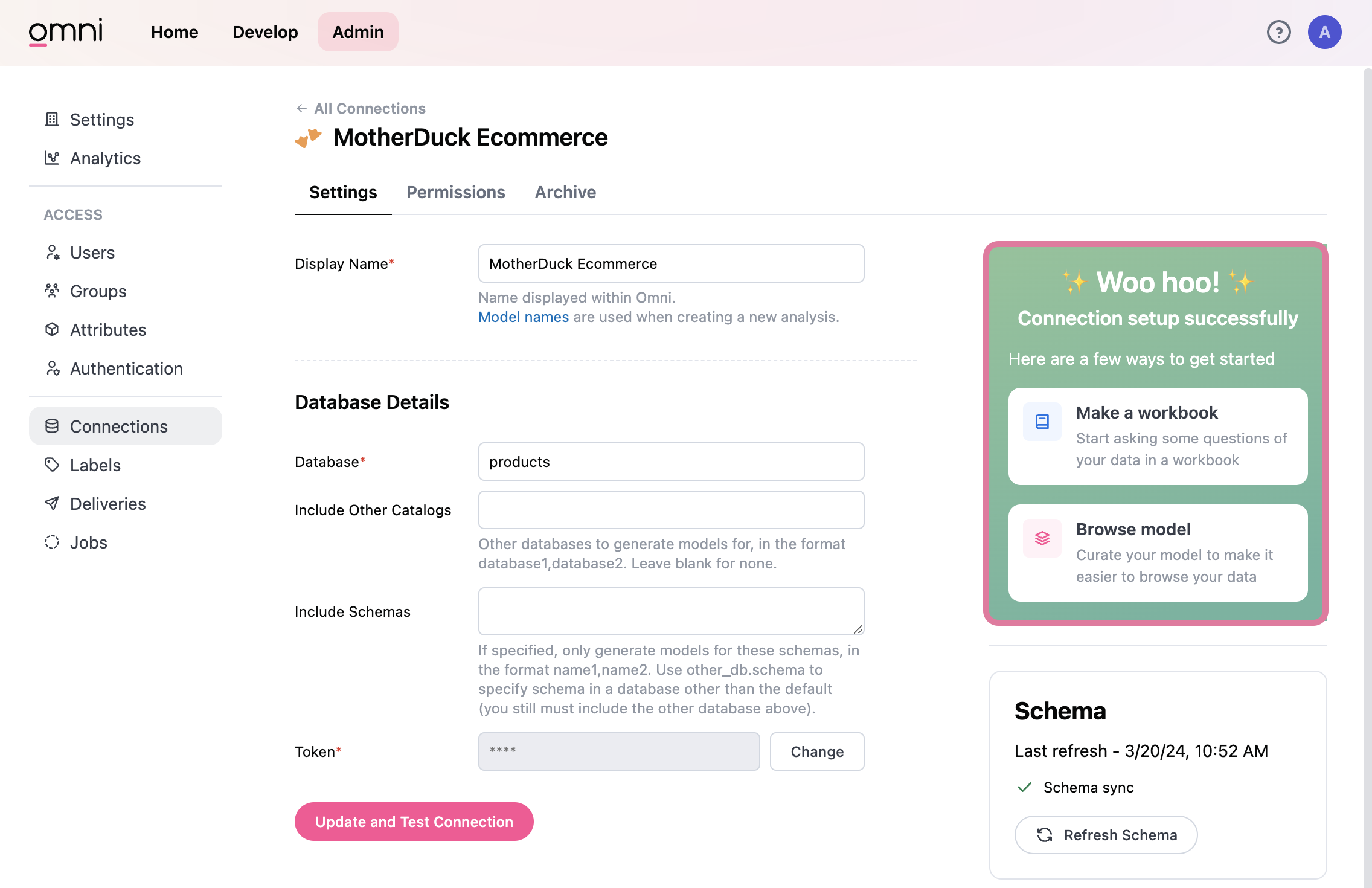MotherDuck
Connect to MotherDuck.
Creating the connection in Omni
- Login to your MotherDuck account.
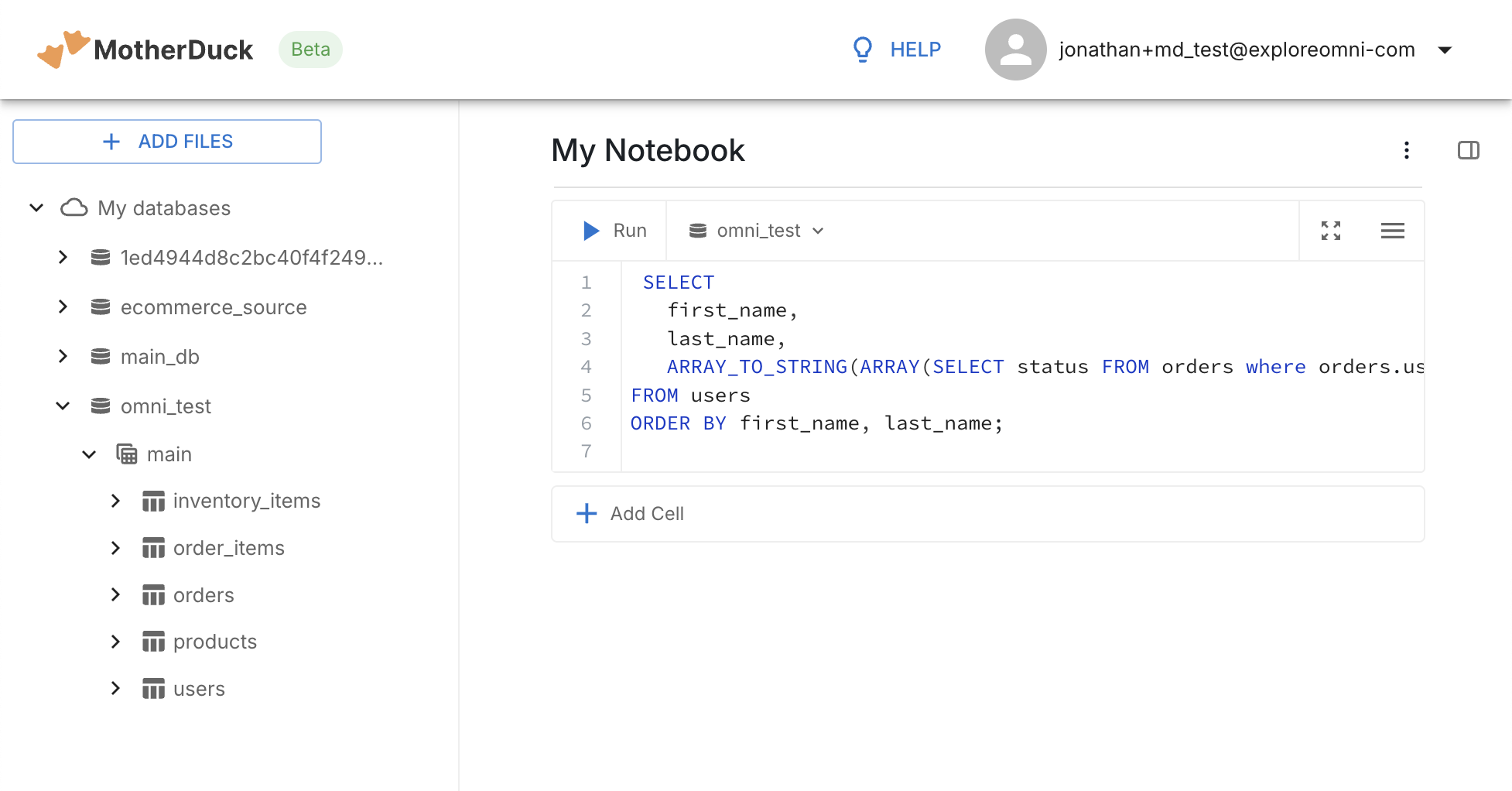
- Copy the name of the database that you want to connect to in Omni.
a. Navigate to the vertical three-dot menu, next to the database’s name and select
Copy name
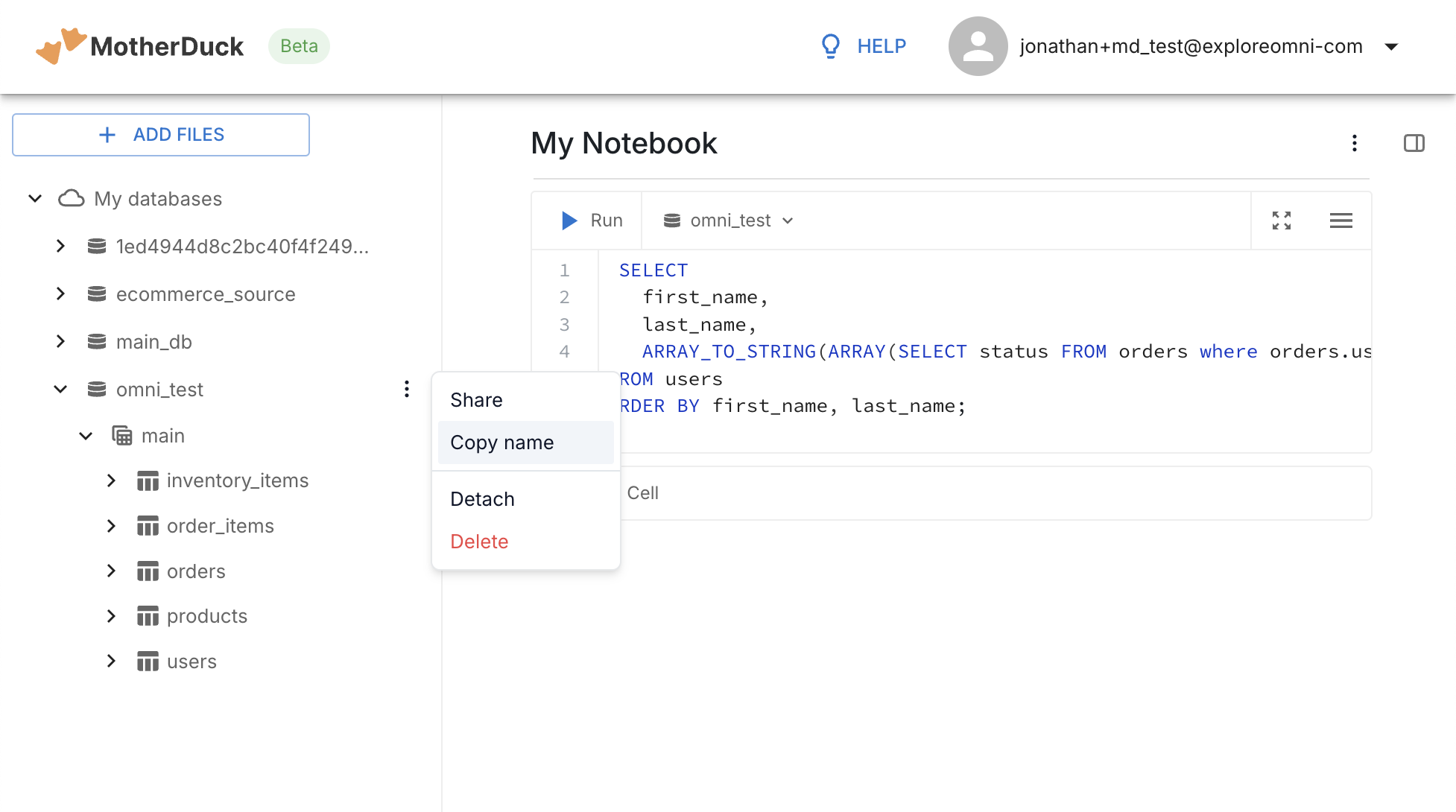
- In Omni, navigate to the Admin tab (top-right as an Admin user) > Connections (lower-left in left menu) > Add Connection (top-right) > Select MotherDuck.
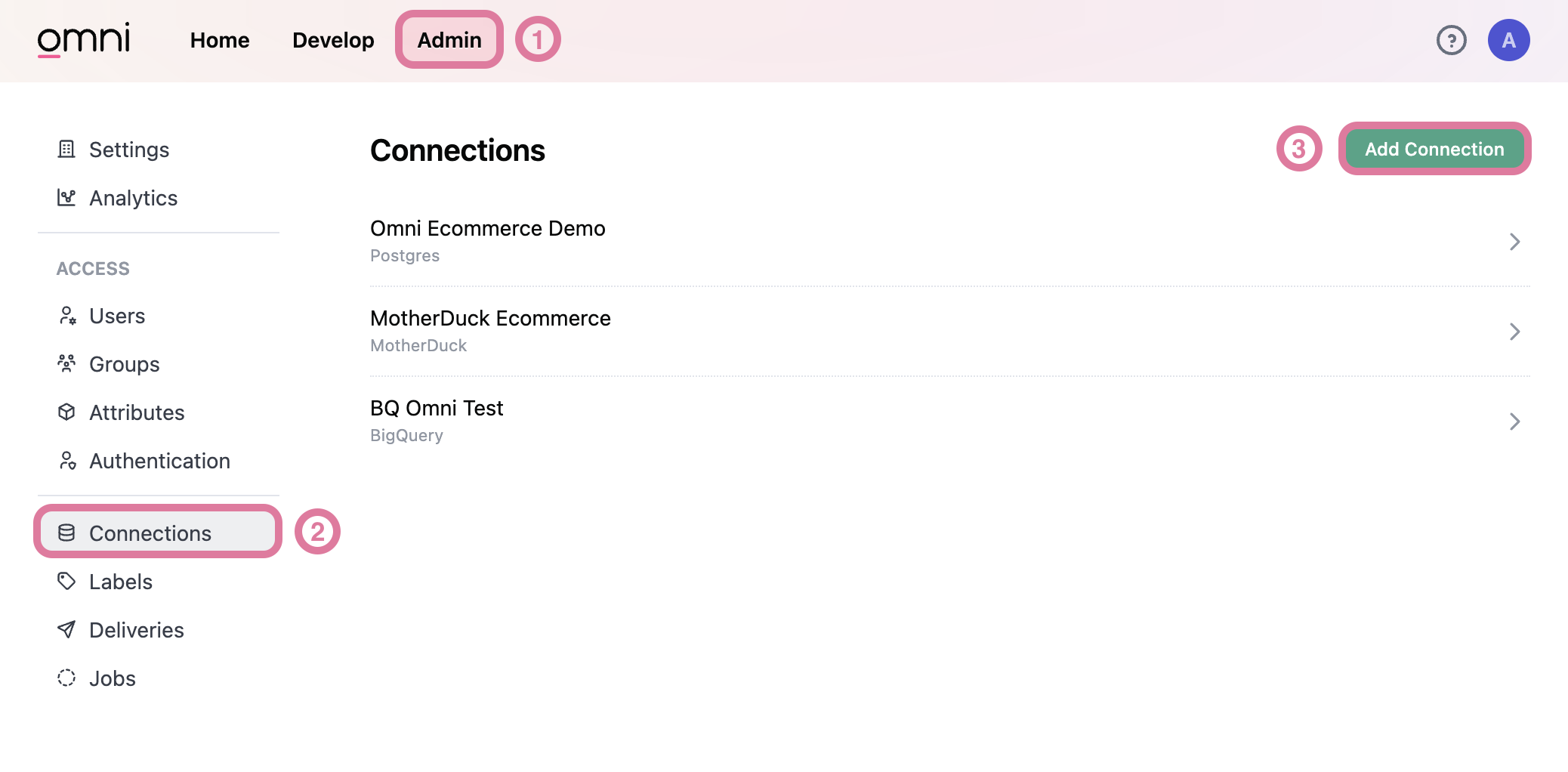
Use this image to follow along with the next steps:
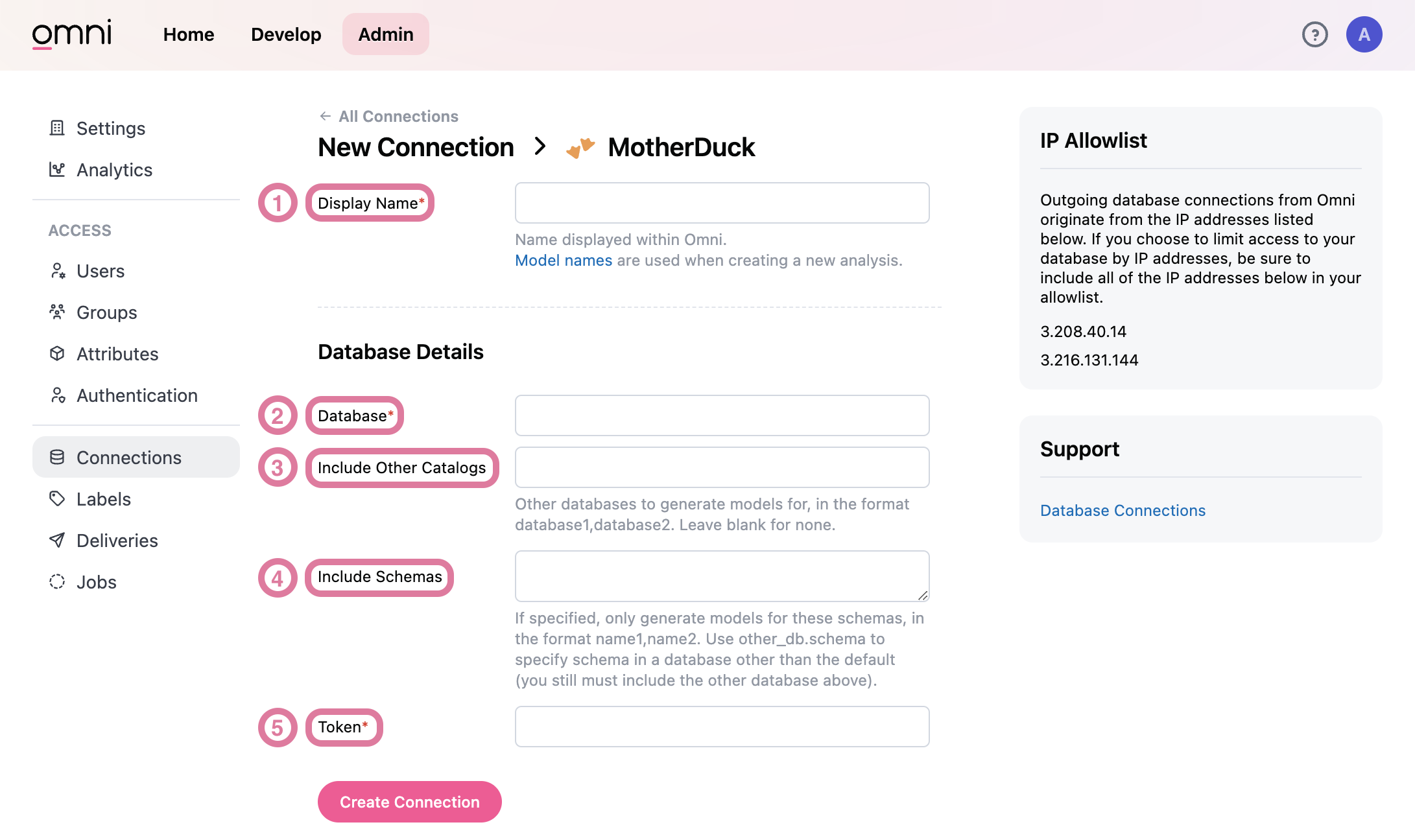
-
3.1.
Display Nameis a required field. This name will appear will appear in the Omni Connections list. -
3.2
Databaseis a required field. This should reference the default database (catalog) in MotherDuck that Omni will connect to. Paste the database name value copied from step 2. -
3.3.
Include Other Catalogsis an optional field. If you want to include multiple catalogs though, simply copy those catalogs’s names into a comma-separated list in this field. -
3.4.
Include Schemasis an optional field that allows you to limit which schemas to allow Omni to access.-
3.4.1. List the schemas you want included
-
3.4.2. If none are listed, Omni will be able to access all schemas within the listed database(s).
-
3.4.3. If you included a secondary catalog in step 3.3, be sure to reference the secondary catalog and the schema separated by a period, e.g.
other_catalog.schema.
-
-
3.5
Tokenis a required field.-
3.5.1. Navigate back to your MotherDuck settings.
-
3.5.2. Select the
Copy Tokenbutton.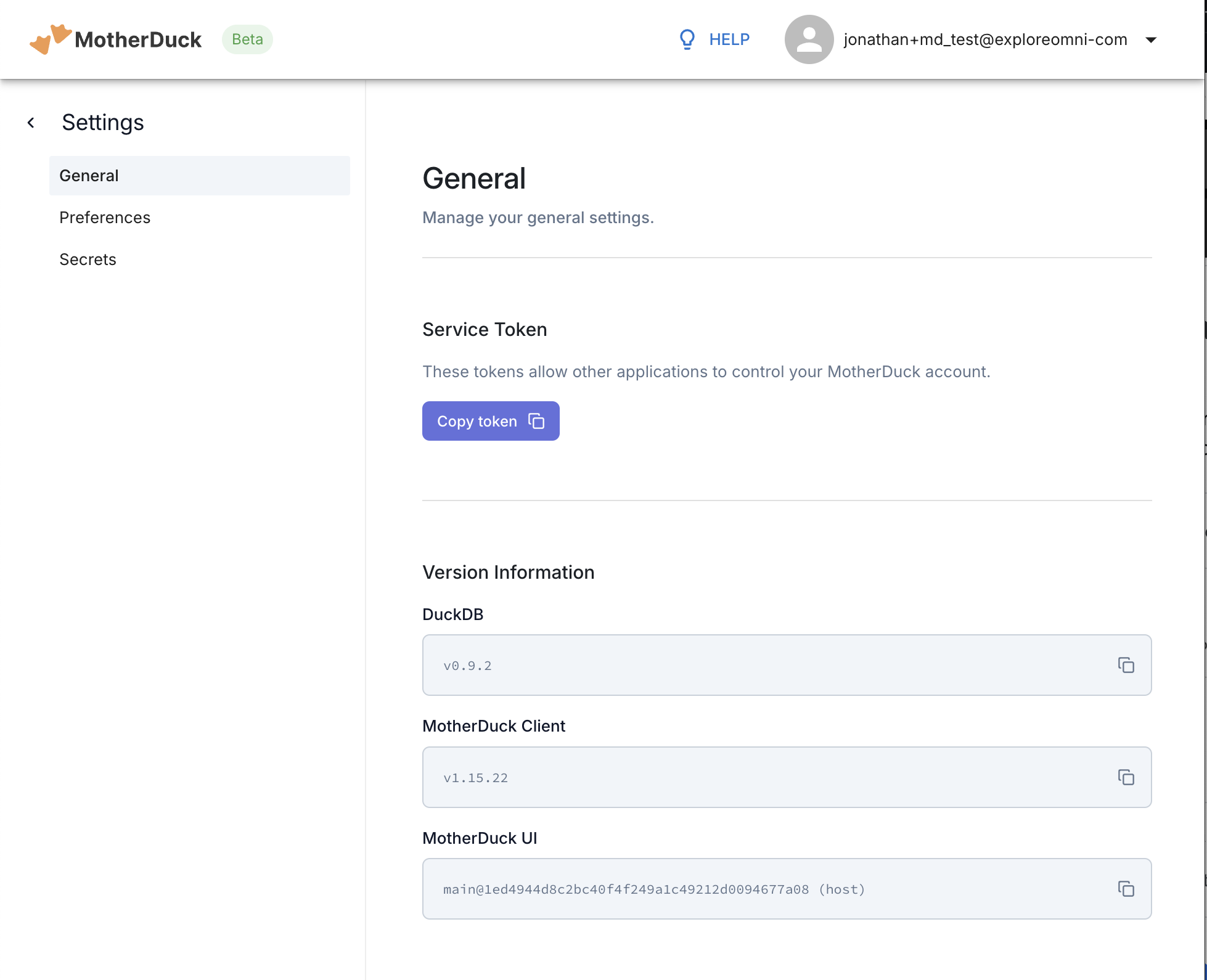
-
3.5.3. Navigate back to the database connection page in Omni.
-
3.5.4. Paste the token you just copied.
-
- Select “Create Connection” and voila! You can see your new connection in action by heading over to the “Make a workbook” or “Browse Model” options in the “Woo hoo!” success modal in the top right.